After installing Spout following the workspace setup in the introduction, there are a few key steps to get running:
Settings Configuration
The spout/config/settings.ini file contains important configurations, and can be changed directly or by opening the settings GUI with Capslock + `
API Key Setup
At least one API key is required to use Spout.
- OpenAI API: Get key from OpenAI Platform
- Anthropic API: Get key from Anthropic Console
- Google API: Get key from Google Gemini AI
- DeepSeek API: Get key from DeepSeek Platform
- Replicate API: Get key from Replicate Dashboard
The settings GUI provides a simple interface to add and manage your API keys:
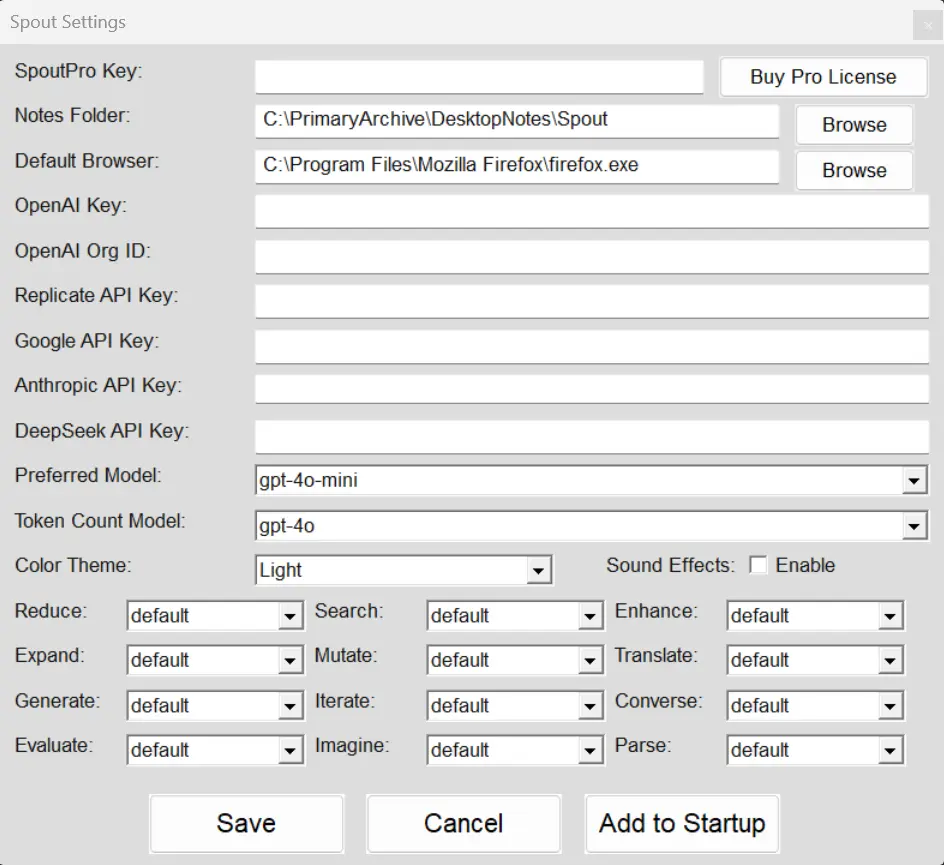
General Settings
Theme: UI theme (options: Nova, Dark, Light, etc.)BrowserLocation: Path to preferred browserNotesFolder: Directory for saved outputsPreferredModel: Default AI modelTokenCountModel: Model for token counting utilitySoundEffects: Enable/disable sound (0/1)LastX/LastY: Window position (auto-managed)
Module Preferences
Each module can have a preferred plugin (spoutlet):
[ModuleName]
preferredspoutlet=default
The selected default spoutlet will be used by default in the gui functions, cli tools, etc.
Model Activation
Models can be activated or deactivated in spout/config/models.ini. Each provider section contains models with a binary activation status:
[ProviderName]
model-name=1 # Activated
other-model=0 # Deactivated
Active models (value=1) will be available for selection in the interface and API calls. Deactivate models you don't plan to use by setting their value to 0. This helps simplify the model selection interface and is useful for testing specific combinations of models.
Basic Operations
Using the CLI
# Basic text processing
spout enhance "wassup"
# Specify plugin
spout reduce -u namer "How much wood could a woodchuck chuck?"
# Chain operations
spout translate -s "spanish" "$(spout expand "hello")"
Example Console Common Hotkeys
Caplock + Shift: Toggle Caplock (normal capslock key function)Capslock +` : Spout SettingsCapslock + Tab: Clipboard ManagerCapslock + Space: Context MenuCapslock + Esc: Restart Spout Script
For more hotkey functions, visit the console page.